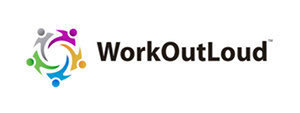Profile Options
Tools
Edit Profile
Manage all aspects of your profile here including demographics, emails, notification settings, etc...
Change Password
Begin the password change process
Email Subscriptions
Manage your opt-in/opt-out email subscriptions
View Profile
View your profile - what other's see
Sign-out
Sign out of this community
1-800-819-1190
Contact support line
Smart Connect
Connect with others and manage various member options
View QR Code
View your profile QR Code - Connect and or share your contact information
Tour Page
Take an interactive tour of this page
Knowledge Base
Visit the knowledge base for more info
Insights
Member reporting and analysis
Terms of Use
Cookies
Privacy Policy
Contact Us